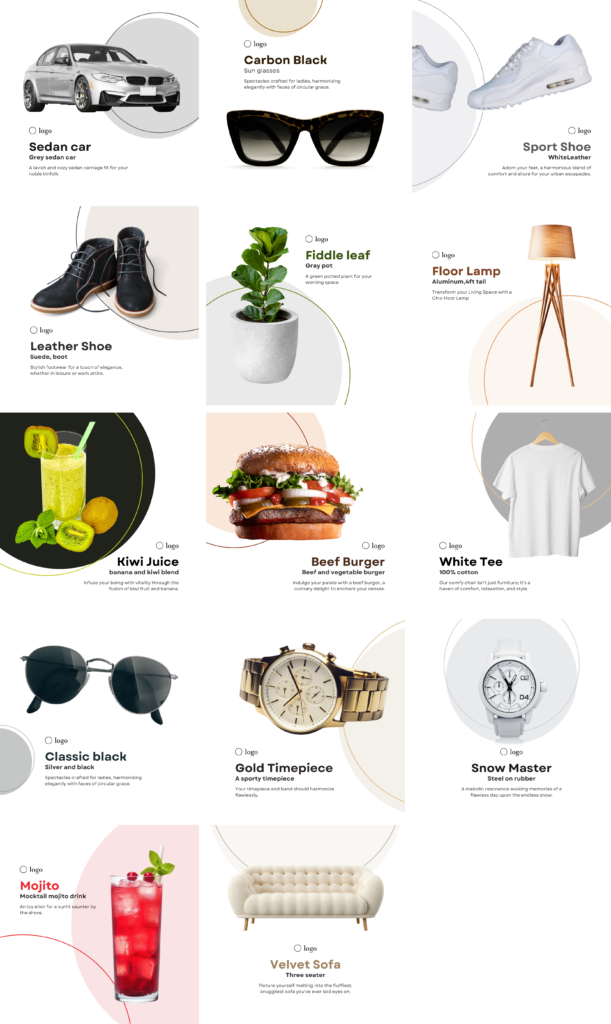canva guide
Update the color scheme to match your product
By: kanyi
The default template has four main elements,
- Text
- 2 Motifs (two circles) one filled and another one outlined
- and the Product
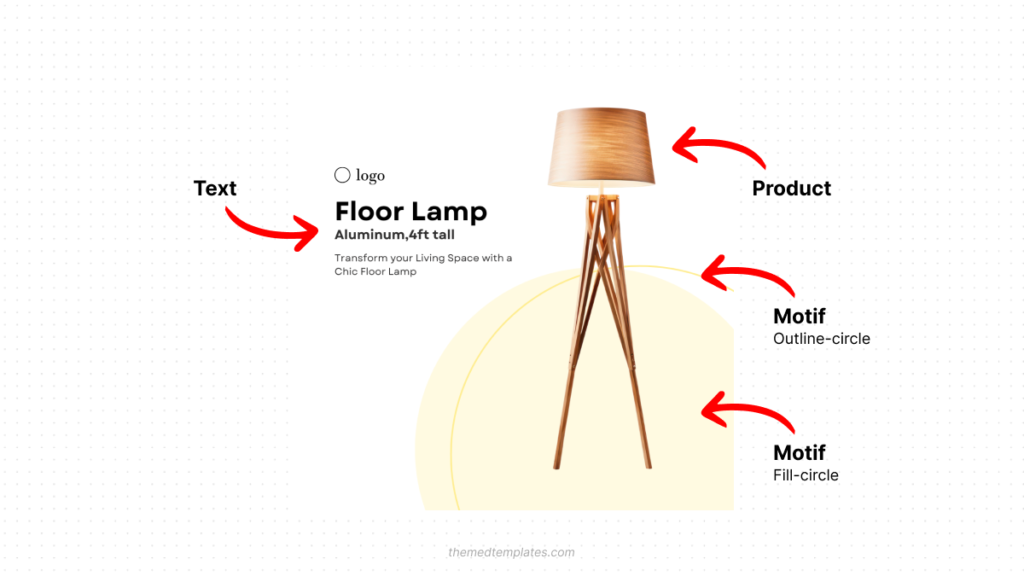
Match the Text and Motif to the product’s colour scheme.
Any time you upload an image, Canva extracts the main colours from the image which can be found on the colors panel. under the Photo colors section.
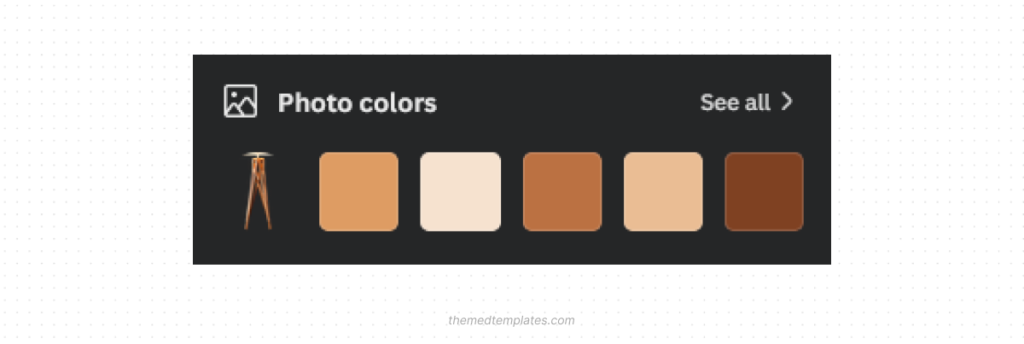
Match the title part of the text
From the list of colours, pick the darkest shade, a dark shade will have a higher contrast which will be legible.
Match the motif
For the circles, use the lightest shade for the fill-circle, a lighter shade preserves the minimal look of the post and it doesn’t compete for attention with the product. And a lighter shade for the outline-circle
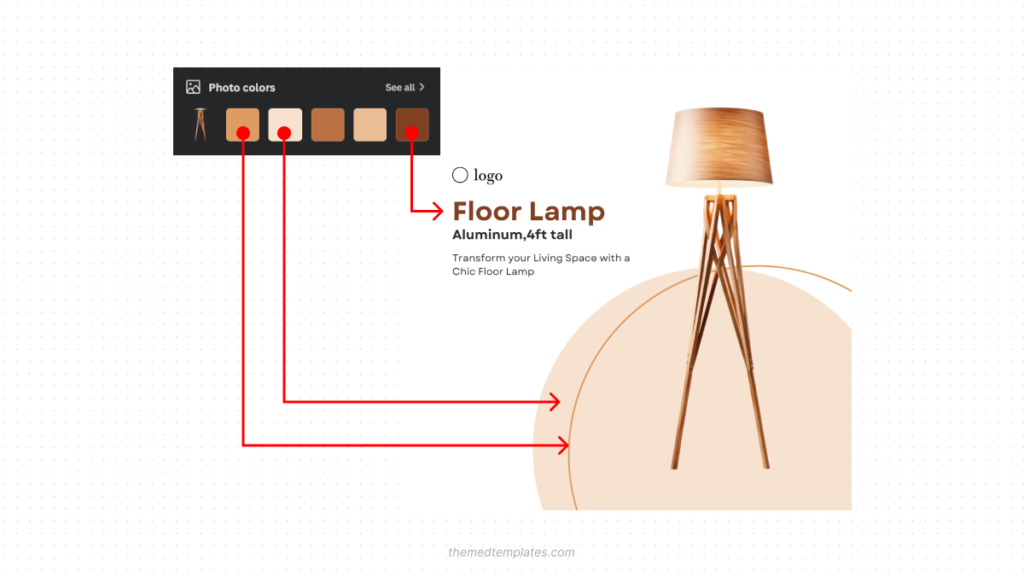
Now the post matches the product’s colour scheme, but we are not quite there yet. Sometimes the color on the fill-circle will compete for attention with the product, yet it should be subtle.
In such a scenario, reduce the transparency of the fill-circle to a value between 30 and 50, sometimes you may need to go lower than 30.
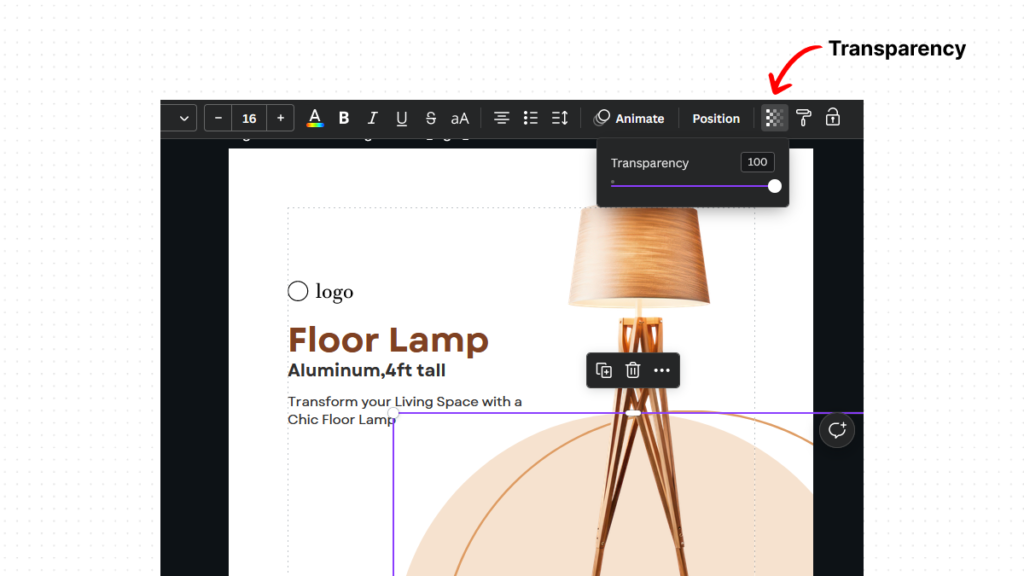
Final result
We now went from the default colour scheme to one that matches and complements the product.
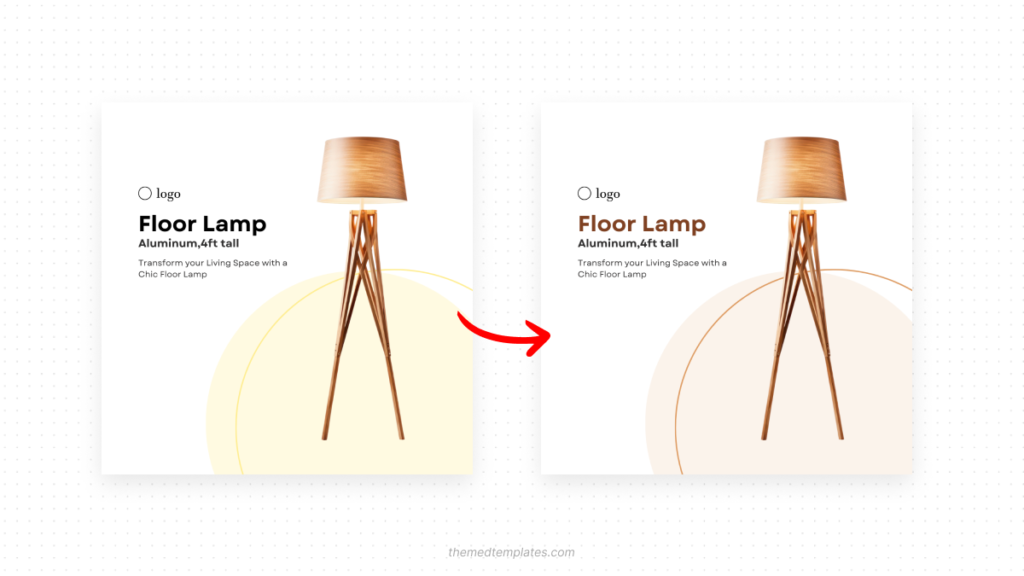
An extremely versatile template.
Here are some more examples of products which show just how versatile this template is.